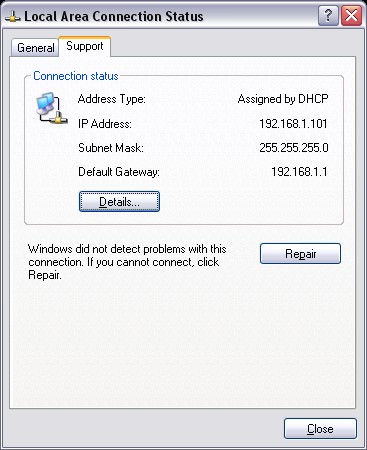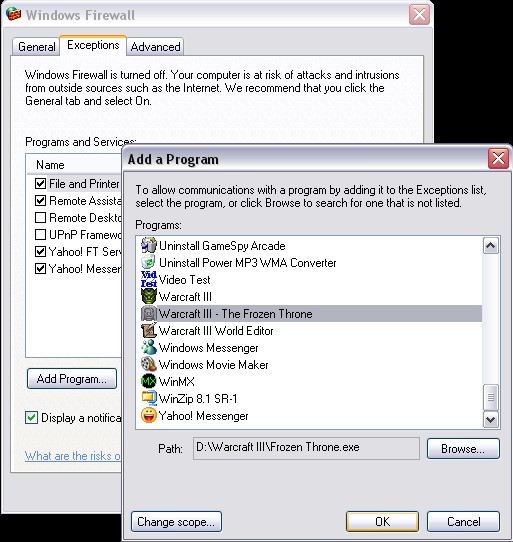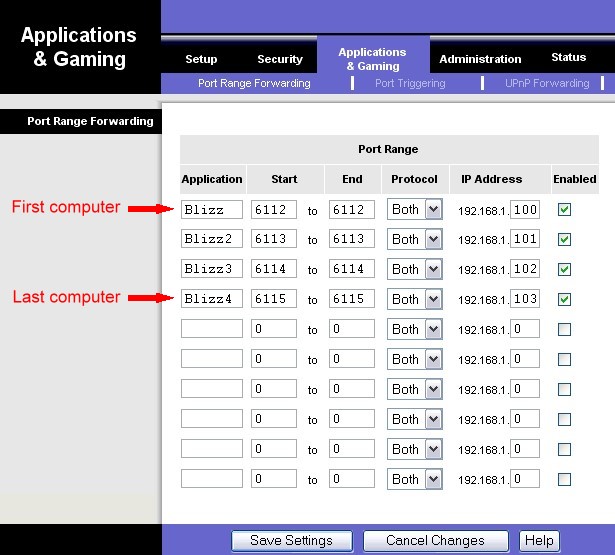Firewalls and Hosting on Battlenet
By SD_Ryoko
If your using a firewall, you may experience problems hosting on Battlenet. Warcraft III requires an open port inside your
firewall to communicate with other users.
So, you will need to open one of those ports inside your firewall. The Blizzard FAQ
has you add in ALL the ports, but really you only need one per computer.
Warcraft allows you to configure your game port in
the OPTIONS menu. Set the game port to a number between 6112 and 6119. If you have multiple computers, each computer will
need a different port number.
You will also need to know each computers IP address on your network. You can find what number
you are by clicking on Start, Control Panel, Network Connections, and open the properties of your local connection. My local connection tells me I am IP address 192.168.1.101, as
shown below.
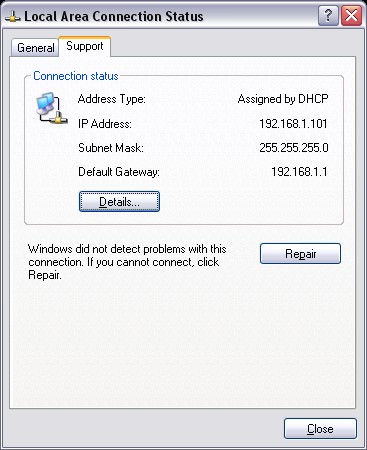
Determine your IP address
Routers by nature block all incomming port addresses. The newer routers come with options to forward incomming ports.
If your connecting through a router, you will need to configure the router to accept an incomming port. Newer routers are commonly
conigured by keying in the routers IP address, in internet explorer. Some of the older routers may require a utility program
that came from the original manufacturer.
The router configuration should have a chart of IP addresses, and the port number. Sometimes this is under Firewall settings, Game
applications, or some other similar menu.
Key in the number you picked (6112) and your computers local IP address (192.168.100.1) for both TCP and UDP. If your router
does not have the BOTH option, you will need to key in one for TCP, and one for UDP.
If your having trouble setting up your router, you can use the links below to help you.
portforward.com Has information for configuring different routers and games
Shields Up! A great utility to determine which ports are blocked, and how tough your security is.
If your using a windows XP firewall, open the properties of your DSL/CABLE connection by clicking on Start, Control Panel,
Network Connections, and open the properties of your internet connection.
This is essentially the same as configuring a router, but with a different interface. For each port you want opened, you need
to add a service. You can call these anything you want.
Add a new service and call it Blizzard1 or something else you can remember. Then add your local IP address (192.168.1.101)
and add the port (6112) for TCP.
Add another service called Blizzard2, and add your local IP address (192.168.1.101) and add the port (6112) for UDP.
If your not sure what IP address you have, open your network connections and double click on your DSL/CABLE connection.
There should be an information tab present, and your IP address is the CliENT address.
Configuring the windows firewall in service pack 2 have changed a little. Instead of opening your connection, visit the Windows
firewall settings from the control panel.
Start, Control Panel, Windows Firewall
All you need to do is add Warcraft III and The Frozen Throne to the exceptions list. Click on Add Program, and
pick Warcraft III from the list.
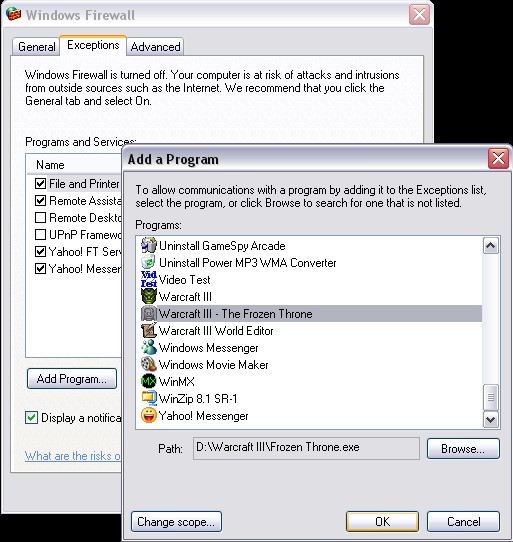
Configuring Windows Firewall
If your internet connection is through a college campus or work network, the system administrator would probably have to open
a port for you if you want to host games. You might be able to ask for a port opened that corresponds with your IP address,
for both UDP and TCP.
You can still configure your firewall to work with Battlenet if your using internet connection sharing. However, because you
are sharing the same internet address, multiple computers cannot join the same game. This is the common cause for a freind on
the network failing to join your games.
I have four computers. I also have cable modem, with a router that has a built in firewall.
Inside the warcraft options, each computer recieved one number.
6112
6113
6114
6115
Then in my router configuration, I keyed in the port numbers with the corresponding computer addresses as shown in the picture.
192.168.1.100 = 6112
192.168.1.101 = 6113
192.168.1.102 = 6114
192.168.1.103 = 6115
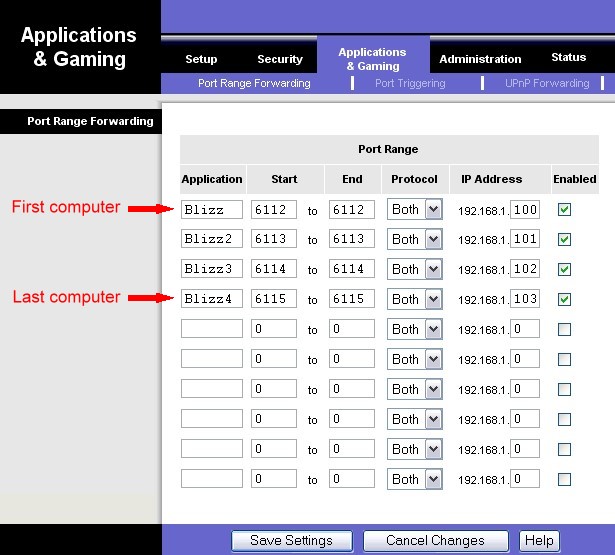
My firewall configuration
|